Connecting Networks in AWS: A Comprehensive Guide
Connecting Networks in AWS: A Comprehensive Guide
In today’s hybrid cloud environments, seamlessly connecting on-premises networks with the AWS Cloud, as well as interconnecting Virtual Private Clouds (VPCs) within AWS, is crucial for building scalable and efficient cloud architectures. In this blog, we will explore how to achieve these connections, scale VPCs, and integrate VPCs with supported AWS services.
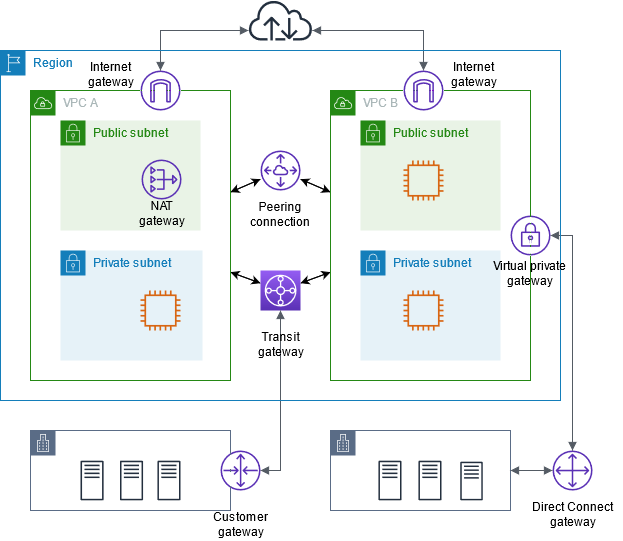
source: https://docs.aws.amazon.com/vpc/latest/userguide/extend-intro.html
Connecting an On-Premises Network to the AWS Cloud
Connecting your on-premises network to the AWS Cloud can be accomplished using several methods, each with its own set of benefits:
AWS Direct Connect
AWS Direct Connect establishes a dedicated network connection from your premises to AWS. This private connection can offer lower latency, higher bandwidth, and a more consistent network experience compared to internet-based connections.
Steps to set up AWS Direct Connect:
- Request a Connection: Sign up for AWS Direct Connect and request a dedicated connection.
- Set Up the Physical Connection: Connect your on-premises router to an AWS Direct Connect location using an Ethernet cable.
- Create a Virtual Interface: Define a virtual interface to establish a logical connection to the desired VPC or AWS service.
- Configure Routing: Set up Border Gateway Protocol (BGP) to route traffic between your on-premises network and AWS.
AWS Site-to-Site VPN
AWS Site-to-Site VPN allows you to create a secure, encrypted connection over the internet between your on-premises network and your AWS VPC.
Steps to set up AWS Site-to-Site VPN:
- Create a Customer Gateway: Define your on-premises router as a customer gateway in the AWS Management Console.
- Create a Virtual Private Gateway: Attach a virtual private gateway to your VPC.
- Establish the VPN Connection: Set up the VPN connection between the customer gateway and the virtual private gateway.
- Configure Routing: Update your route tables to direct traffic through the VPN connection.
Connecting VPCs in the AWS Cloud
Connecting VPCs within AWS can be done using several methods, such as VPC Peering, AWS Transit Gateway, and PrivateLink. Here, we will focus on VPC Peering.
VPC Peering
VPC Peering allows you to connect two VPCs privately using AWS’s network, enabling you to route traffic between them using private IP addresses.
Steps to set up VPC Peering:
- Create a Peering Connection: In the AWS Management Console, navigate to the VPC Dashboard and create a peering connection between the VPCs.
- Accept the Peering Request: The owner of the peer VPC must accept the peering connection request.
- Update Route Tables: Modify the route tables of both VPCs to route traffic through the peering connection.
- Update Security Groups: Adjust the security group rules to allow traffic between the peered VPCs.
Scaling VPCs in the AWS Cloud
As your cloud infrastructure grows, scaling your VPCs becomes essential. AWS provides several mechanisms to scale VPCs effectively:
Subnet Scaling
Divide your VPC into multiple subnets, each representing different availability zones (AZs). This allows for high availability and fault tolerance.
Steps to scale using subnets:
- Plan Subnet IP Ranges: Allocate IP address ranges for each subnet.
- Create Subnets: In the AWS Management Console, create subnets in different AZs.
- Distribute Resources: Distribute your resources (e.g., EC2 instances) across these subnets for load balancing and redundancy.
Elastic Load Balancing (ELB)
ELB distributes incoming application traffic across multiple targets, such as EC2 instances, containers, and IP addresses, in one or more AZs.
Steps to set up ELB:
- Create a Load Balancer: In the AWS Management Console, navigate to the EC2 Dashboard and create a load balancer.
- Configure Load Balancer: Specify the load balancer settings, such as listeners and security groups.
- Register Targets: Add your EC2 instances or other targets to the load balancer.
- Update Route Tables: Ensure that the route tables direct traffic to the load balancer.
Connecting VPCs to Supported AWS Services
AWS offers various services that can be integrated with your VPCs to enhance functionality and security. Some of these services include AWS Lambda, Amazon RDS, and Amazon S3.
AWS PrivateLink
AWS PrivateLink enables you to privately access AWS services and third-party services from your VPC without using public IP addresses.
Steps to set up AWS PrivateLink:
- Create a VPC Endpoint: In the AWS Management Console, create a VPC endpoint for the desired service.
- Configure Security Groups: Adjust security group rules to allow traffic between your VPC and the service endpoint.
- Update Route Tables: Add routes to direct traffic to the VPC endpoint.
AWS Transit Gateway
AWS Transit Gateway connects multiple VPCs and on-premises networks through a central hub. This simplifies network architecture and management.
Steps to set up AWS Transit Gateway:
- Create a Transit Gateway: In the AWS Management Console, create a transit gateway.
- Attach VPCs: Attach your VPCs to the transit gateway.
- Configure Route Tables: Set up transit gateway route tables to manage traffic flow.
- Establish VPN Connections: Optionally, create VPN connections between the transit gateway and your on-premises networks.
By following these guidelines, you can create a robust and scalable network architecture that seamlessly connects your on-premises environments, VPCs, and AWS services, ensuring high availability, security, and performance.
References
Connect your VPC to other networks
